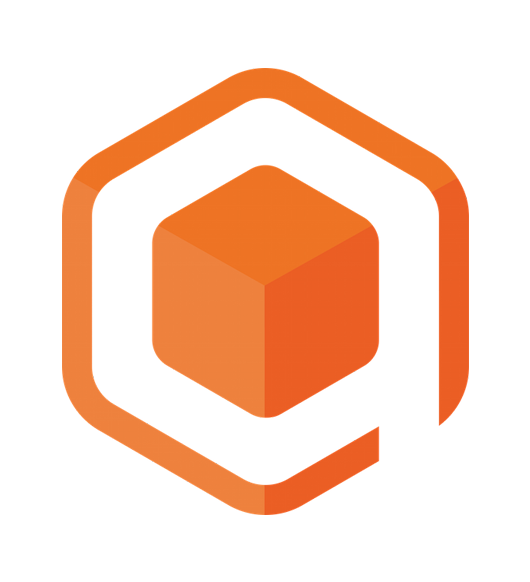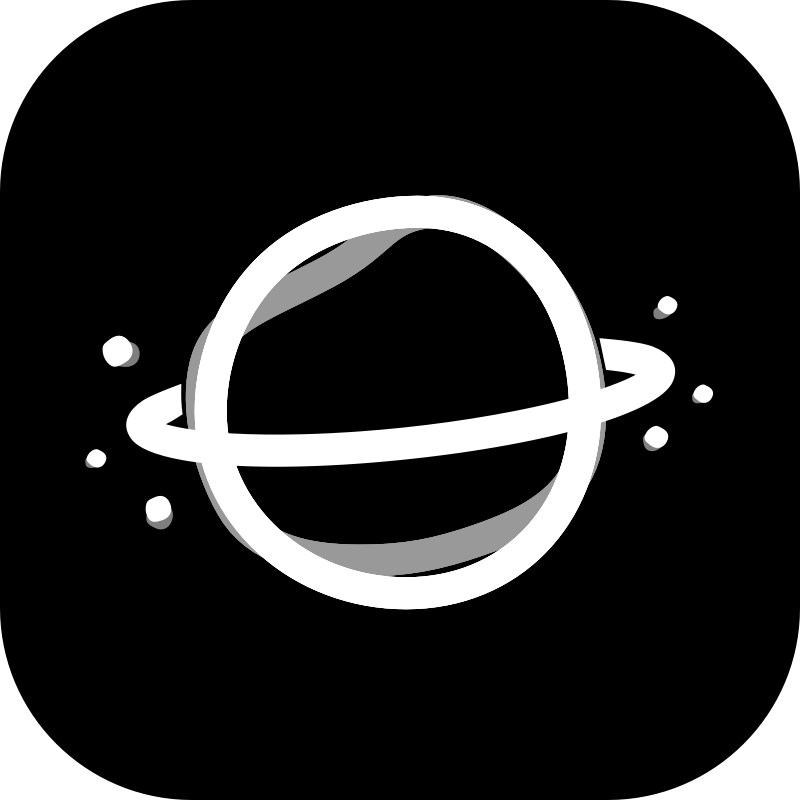Xcode Alternative Icons

Xcode beta season is over but it’s still the time of the year where iOS developers usually have multiple Xcode version installed. Distinguishing one from another isn’t easy if you have multiple identical icons in the dock and, like me, getting reminded by Xcode that your project’s Swift version isn’t compatible.
Alternative icons to the rescue! It’s actually quite easy to change any app’s icon in macOS. After opening the info panel of Xcode.app you can select the current icon by clicking on it.
![]()
You can then copy (Command + C) the icon, edit it in your favorite graphics editor and paste Command + V) it back into the info panel to set the new icon and overwrite the old one (a resolution of 1024x1024 pixels is recommended).
Make sure you copy the image contents (e.g. by opening the file with preview and then using Command + C) and not the file itself.
Here are some examples (you can right click and copy the image without downloading the file first):
![]()
![]()
For additional customization, you can use our Affinity Photo file: